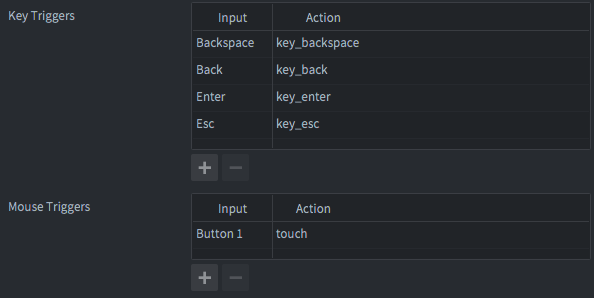4.0 KiB
Advanced Druid Setup
Input Bindings
By default, Druid uses all key names from Defold's default /builtins/input/all.input_binding for input bindings.
Druid requires the following input bindings:
- Mouse trigger:
Button 1->touch(for basic input components) - Mouse trigger:
Wheel up->mouse_wheel_up(for Scroll component) - Mouse trigger:
Wheel down->mouse_wheel_down(for Scroll component) - Key trigger:
Backspace->key_backspace(for BackHandler component, input component) - Key trigger:
Back->key_back(for BackHandler component, Android back button, input component) - Key trigger:
Enter->key_enter(for Input component, optional) - Key trigger:
Esc->key_esc(for Input component, optional) - Key trigger:
Left->key_left(for Rich Input component, optional) - Key trigger:
Right->key_right(for Rich Input component, optional) - Key trigger:
Shift->key_lshift(for Rich Input component, optional) - Key trigger:
Ctrl->key_lctrl(for Rich Input component, optional) - Key trigger:
Super->key_lsuper(for Rich Input component, optional) - Touch triggers:
Touch multi->touch_multi(for Scroll component)
Changing Key Bindings
If you need to use your own key bindings or key names, you can modify them in your game.project file.
Here are the default values for key bindings:
[druid]
input_text = text
input_touch = touch
input_marked_text = marked_text
input_key_esc = key_esc
input_key_back = key_back
input_key_enter = key_enter
input_key_backspace = key_backspace
input_multitouch = touch_multi
input_scroll_up = mouse_wheel_up
input_scroll_down = mouse_wheel_down
input_key_left = key_left
input_key_right = key_right
input_key_lshift = key_lshift
input_key_lctrl = key_lctrl
input_key_lsuper = key_lsuper
Input Capturing
By default, Druid automatically captures input focus if any input component is created. Therefore, you do not need to call msg.post(".", "acquire_input_focus").
If you do not require this behavior, you can disable it by setting the druid.no_auto_input field in the game.project file:
[druid]
no_auto_input = 1
Set Sound Function
You can set the sound function to play sounds in the Druid components. Mostly used as a click sound for the buttons.
local druid = require("druid.druid")
-- The callback should play the sound by name: function(sound_id) ... end
druid.set_sound_function(function(sound_id)
sound.play("/sounds#" .. sound_id)
end)
Set Text Function
You can set the text function to get the localized string by locale ID.
local lang = require("lang.lang")
local druid = require("druid.druid")
-- You can use lang.txp function to get the localized string by locale ID
druid.set_text_function(lang.txp)
-- or custom function with your own logic
druid.set_text_function(function(locale_id)
return my_lang_table[locale_id] or locale_id
end)
Set Default Style
You can set the default style for the Druid components.
-- Copy the default style from the Druid folder and modify it as needed
local my_custom_style = require("my.custom.style")
local druid = require("druid.druid")
druid.set_default_style(my_custom_style)
On Language Change
You can set the function to be called when the language changes.
local lang = require("lang.lang")
local druid = require("druid.druid")
function M.next_language()
lang.set_next_lang()
-- When game language changes, call this function to retranslate all Druid components
druid.on_language_change()
end
On Window Callback
You can set the function to be called when the window event occurs.
local druid = require("druid.druid")
-- Initialize the window listener, will override the previous window listener
druid.init_window_listener()
-- Or call this function inside window.set_listener
-- The callback should be called when the window event occurs: function(event) ... end
window.set_listener(function(self, event)
druid.on_window_callback(event)
end)